Module Import¶
Now that our TAP application is online and we have our VSAZ module ready to import, we will login to our Kaseya sandbox and import the module.
Initial Module Import¶
Login to your tenant on the preview6.kaseya.net development server.
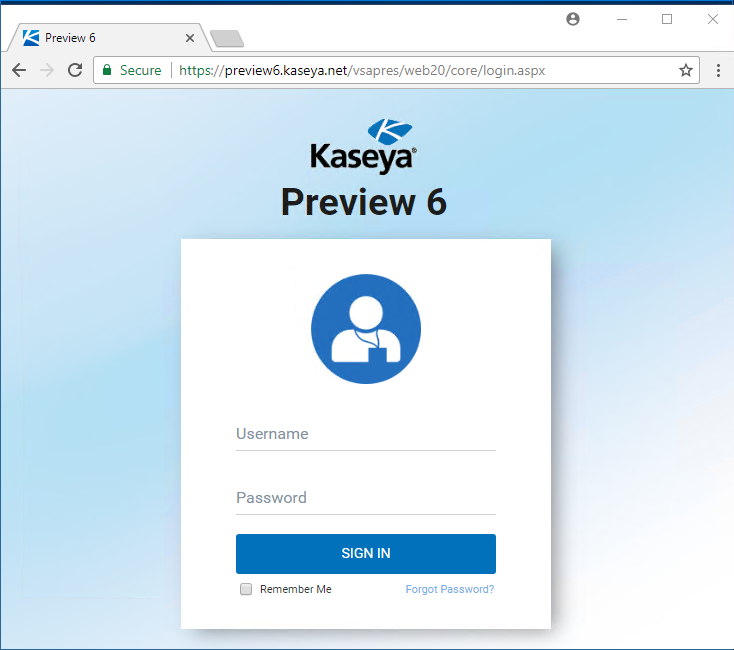
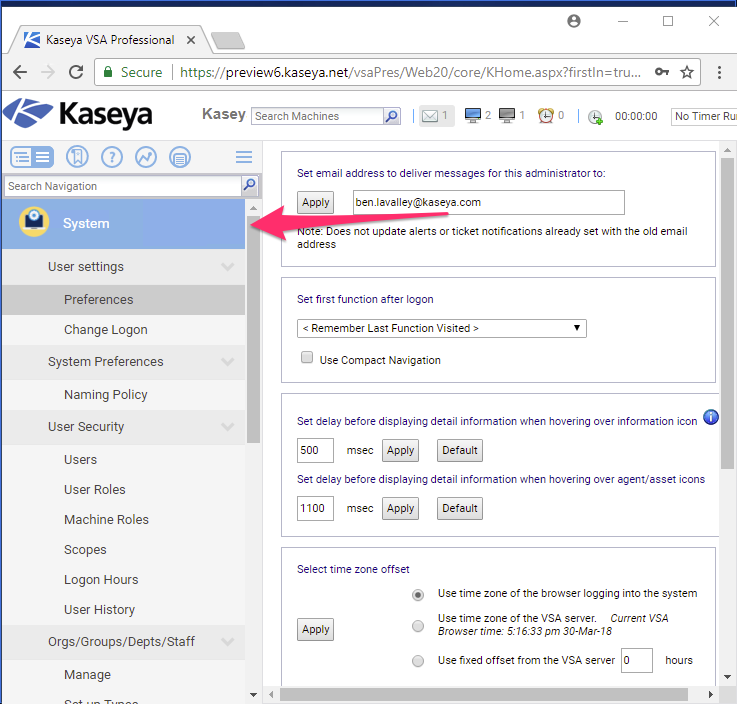
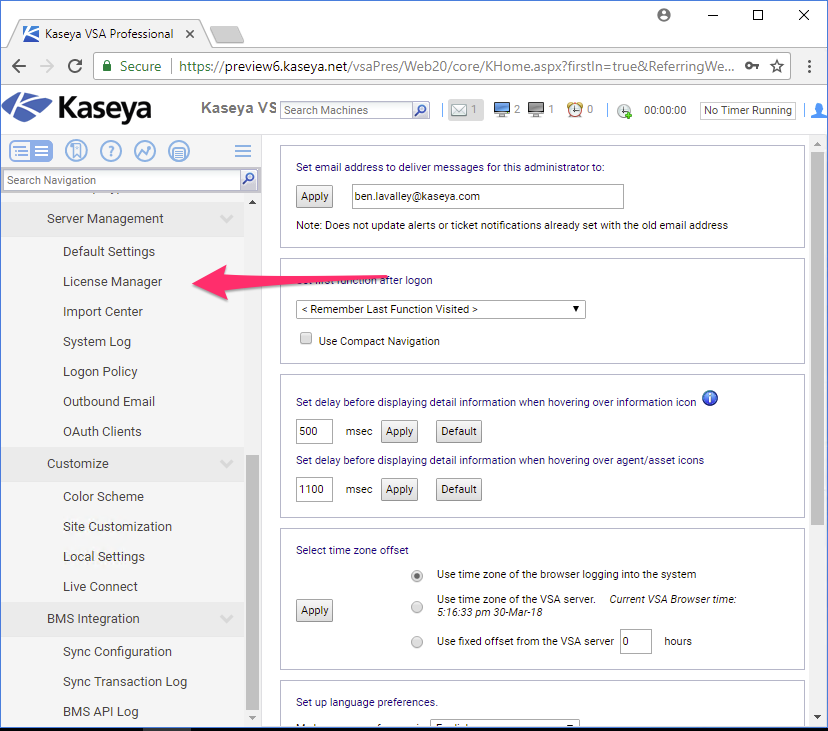
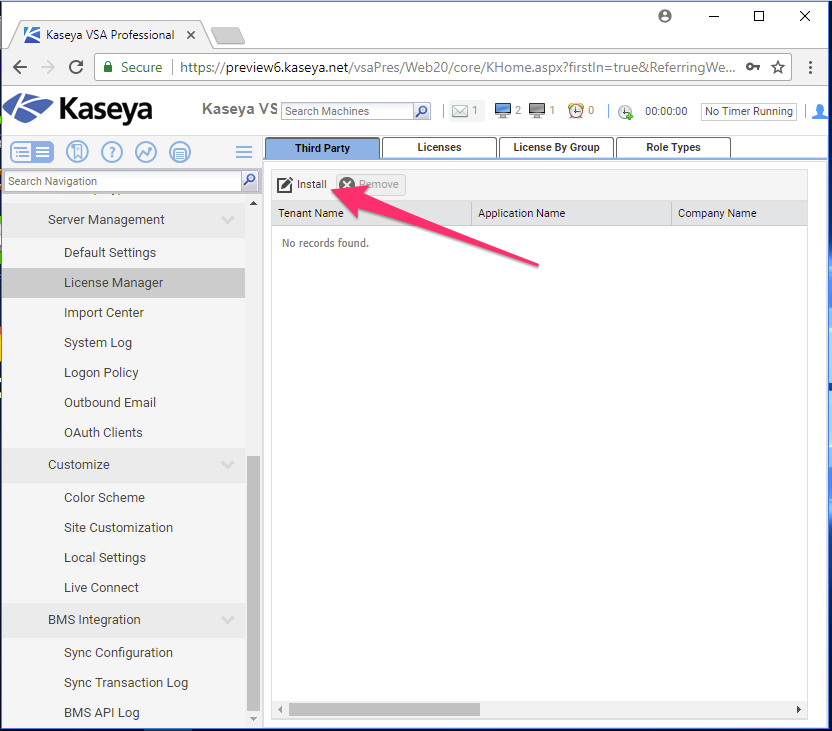
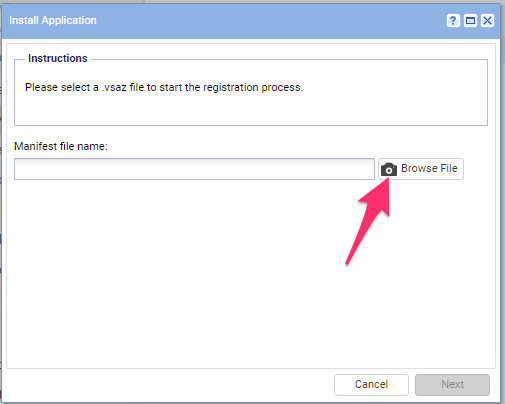
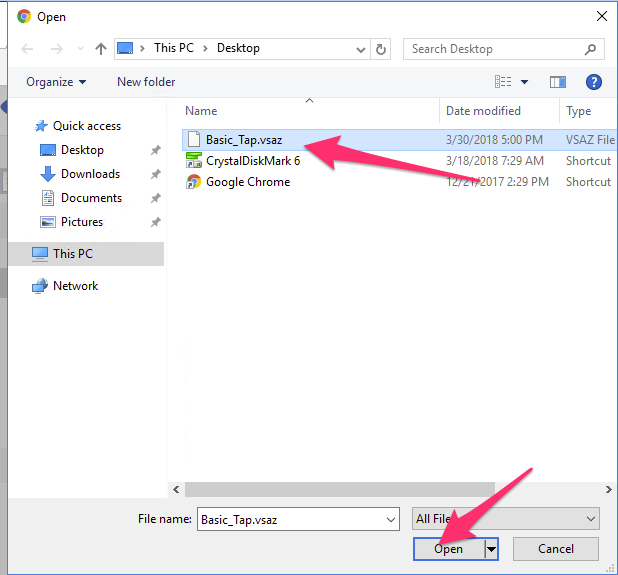
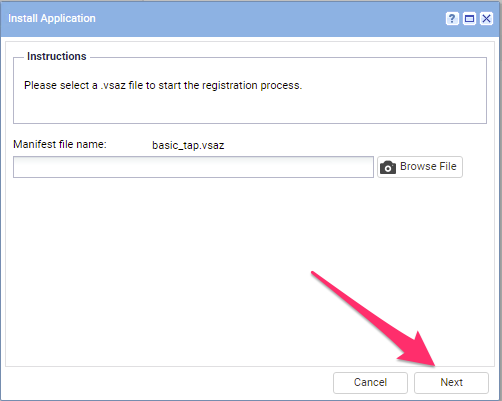
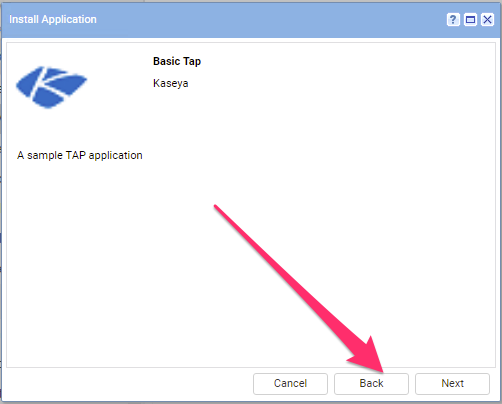
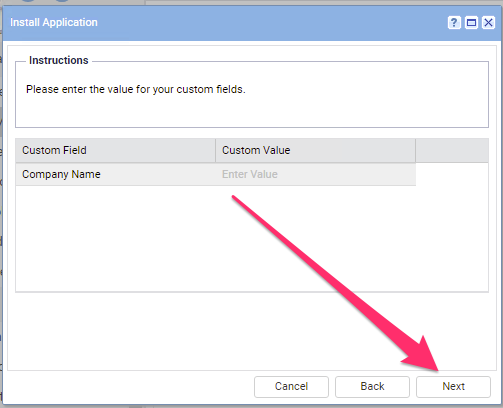
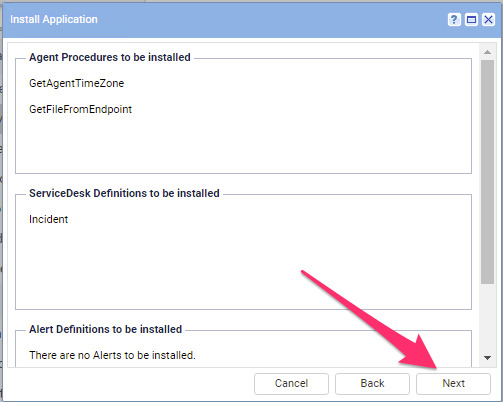
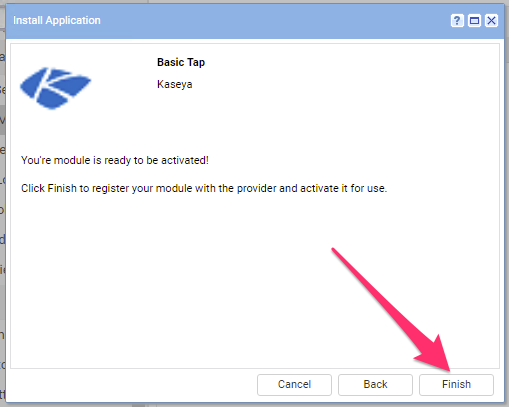
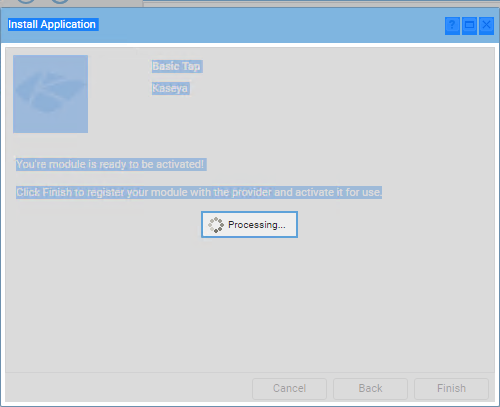
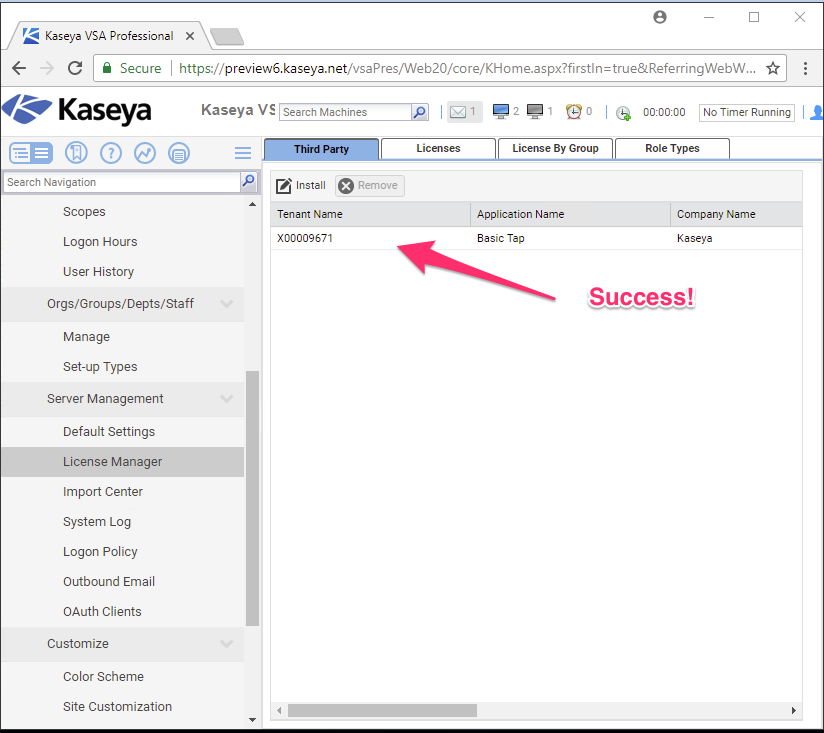
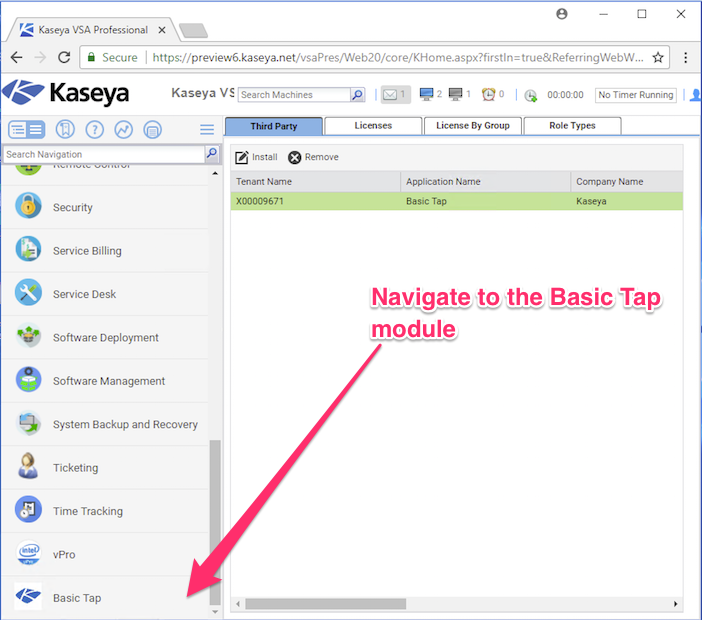

If you see this page, it’s working!
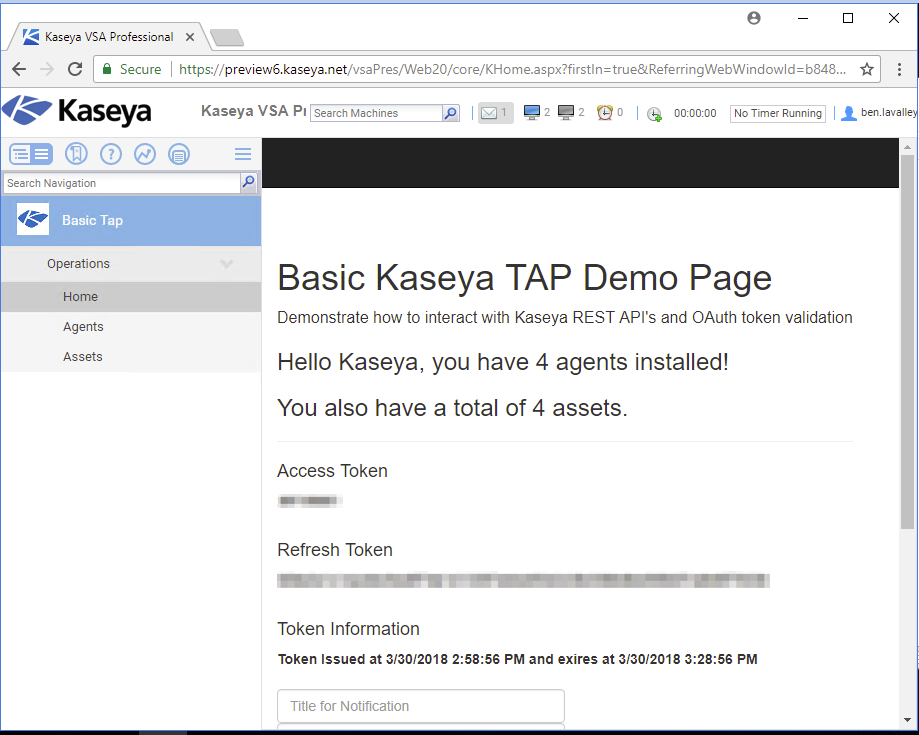
First Agent Install¶
Now that we’ve imported the module, let’s go install our first agent. This sample server has several, but you won’t have any within your tenant on our sandbox server.
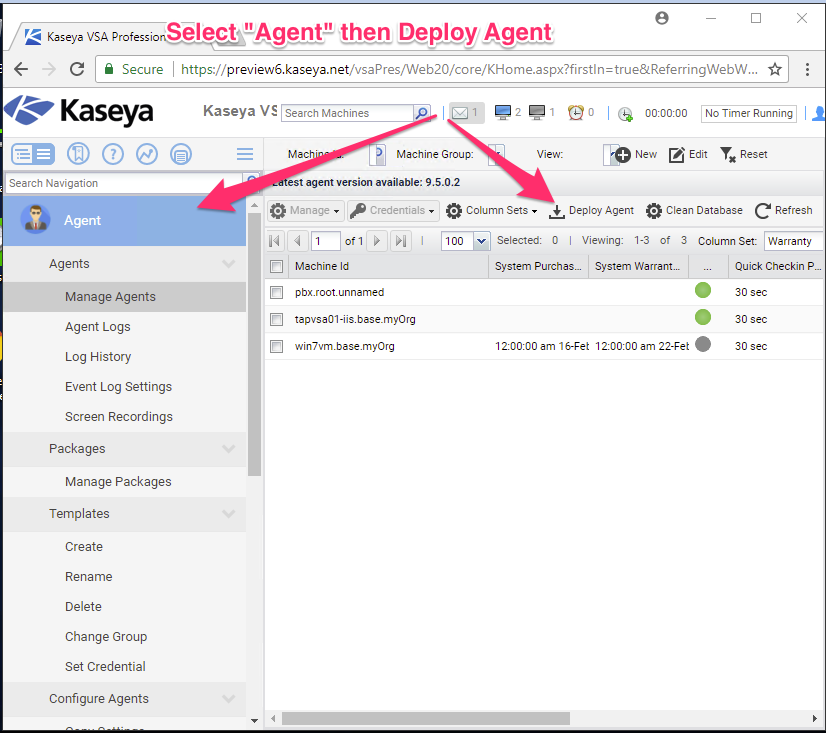
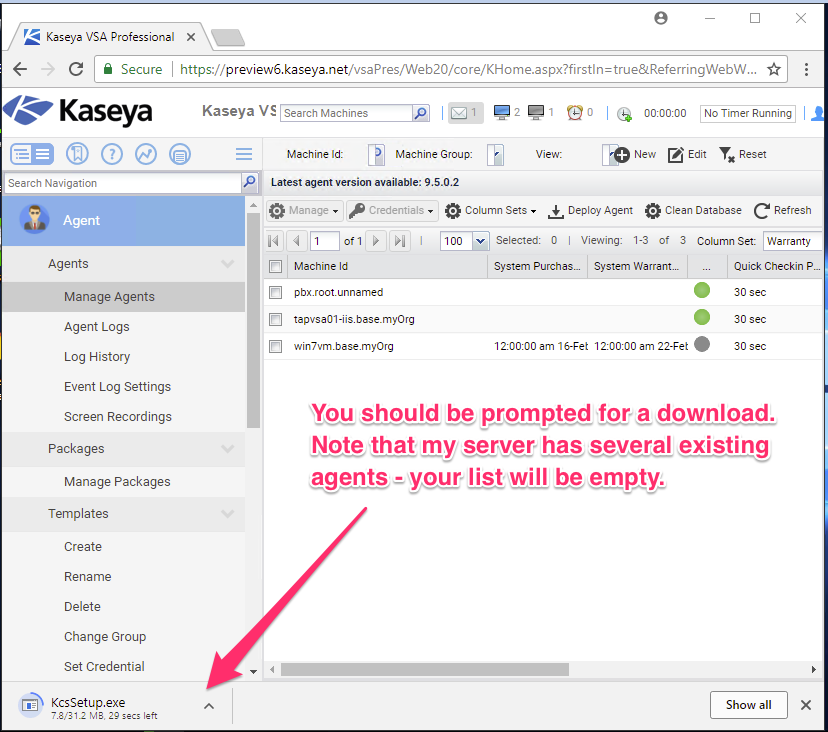
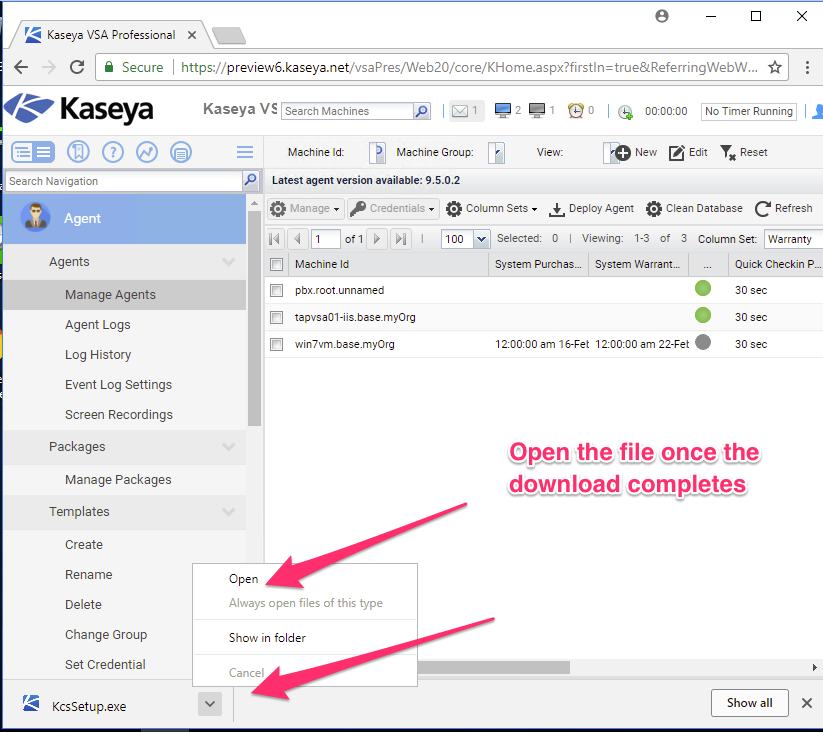
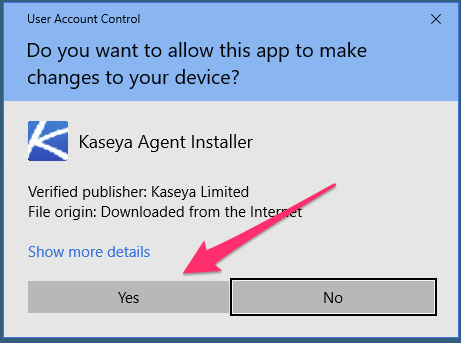

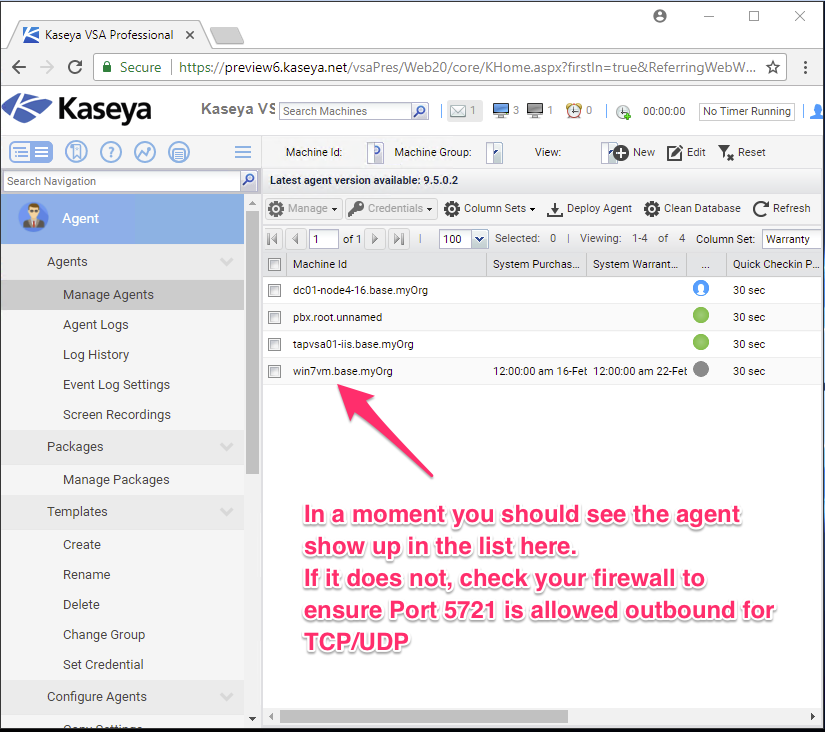
Module Operations¶
With the agent installed, let’s go back to the module and execute some of it’s functions.
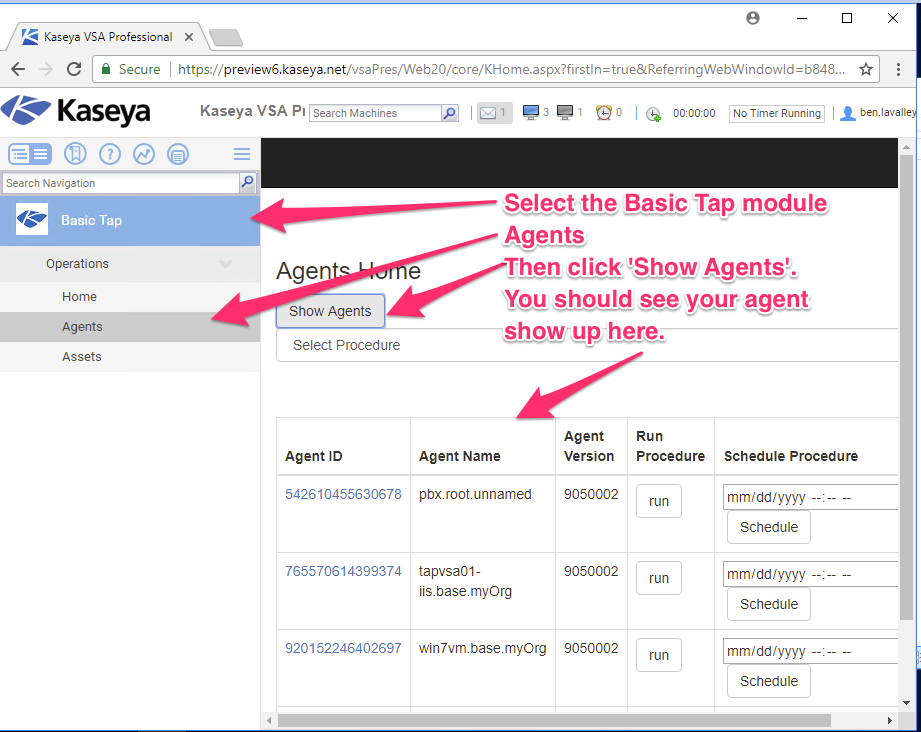
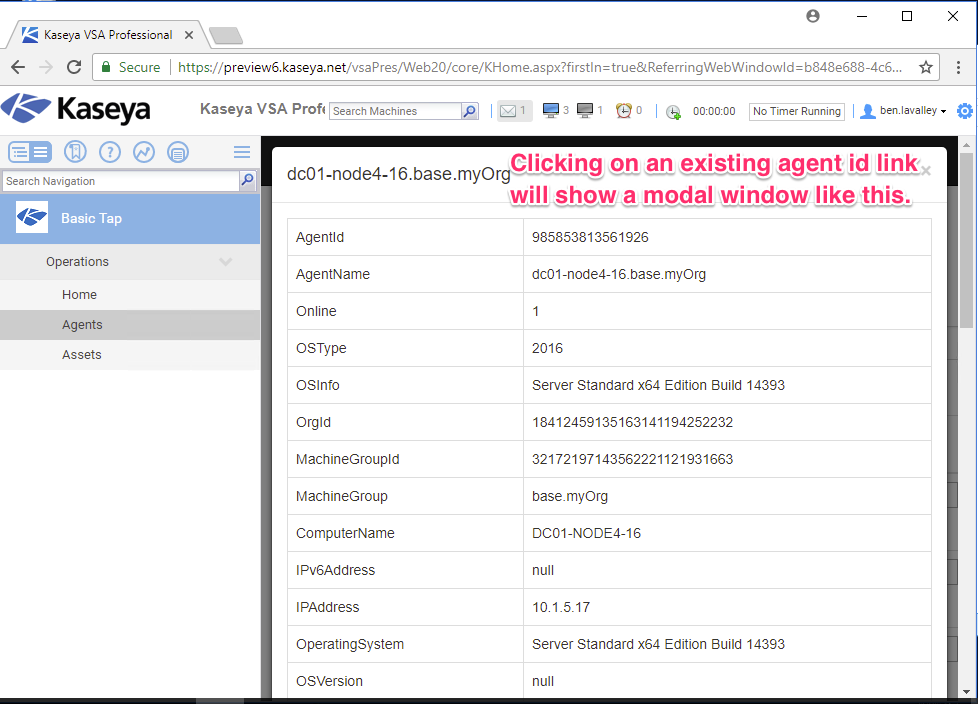
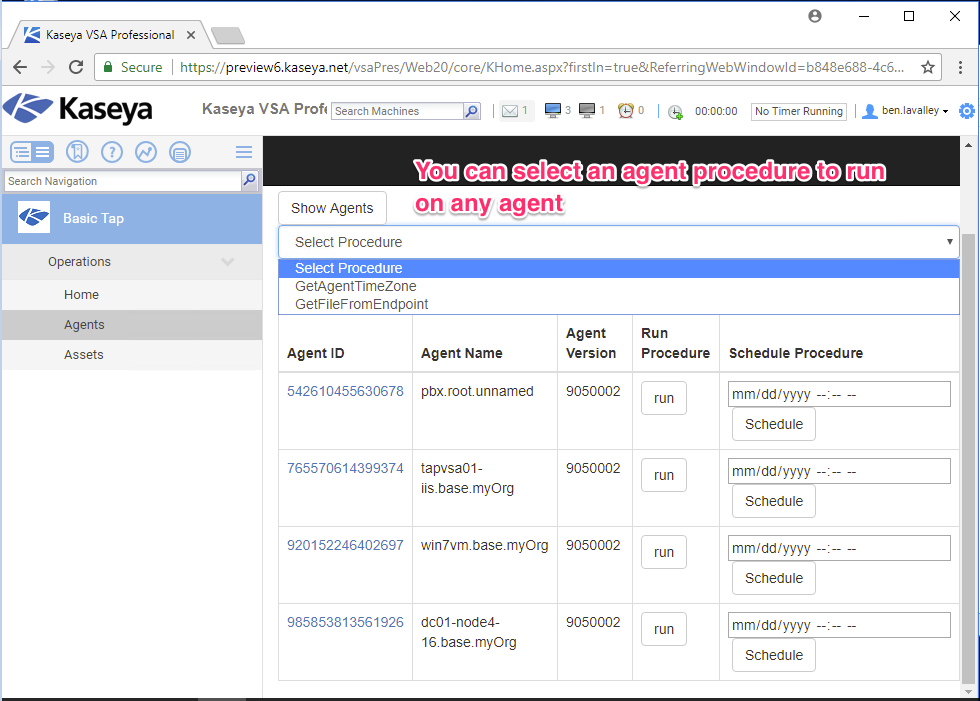
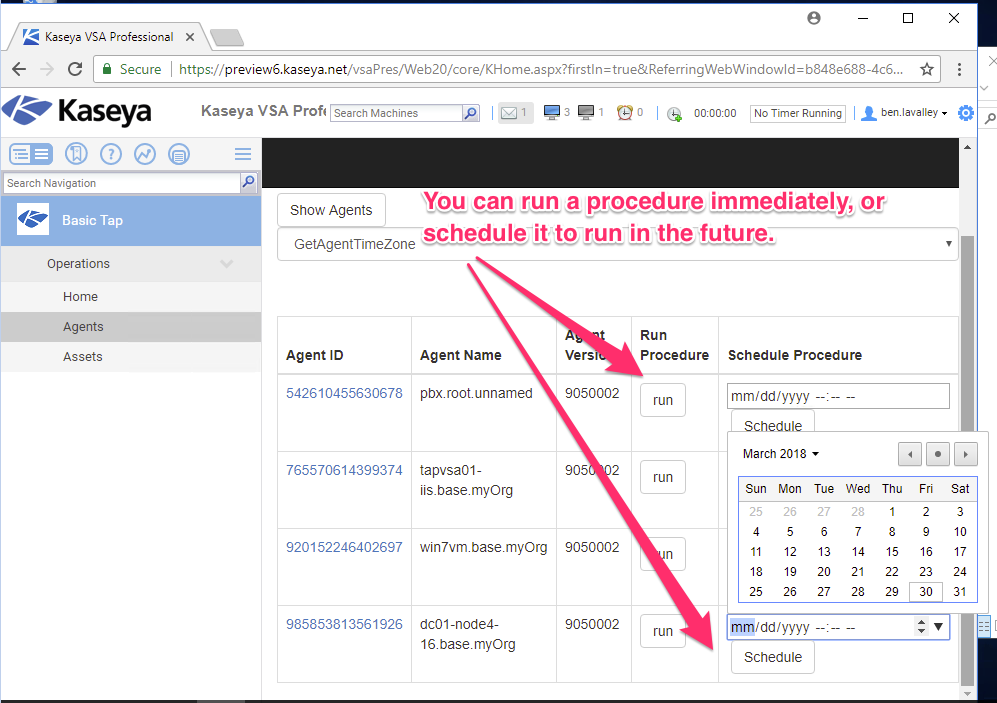
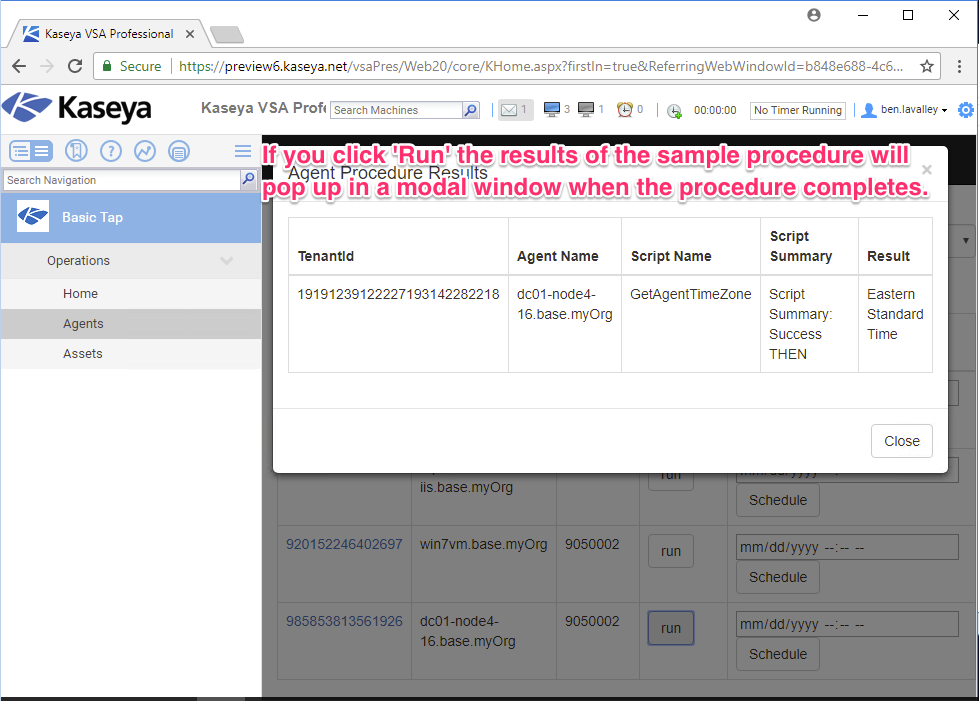
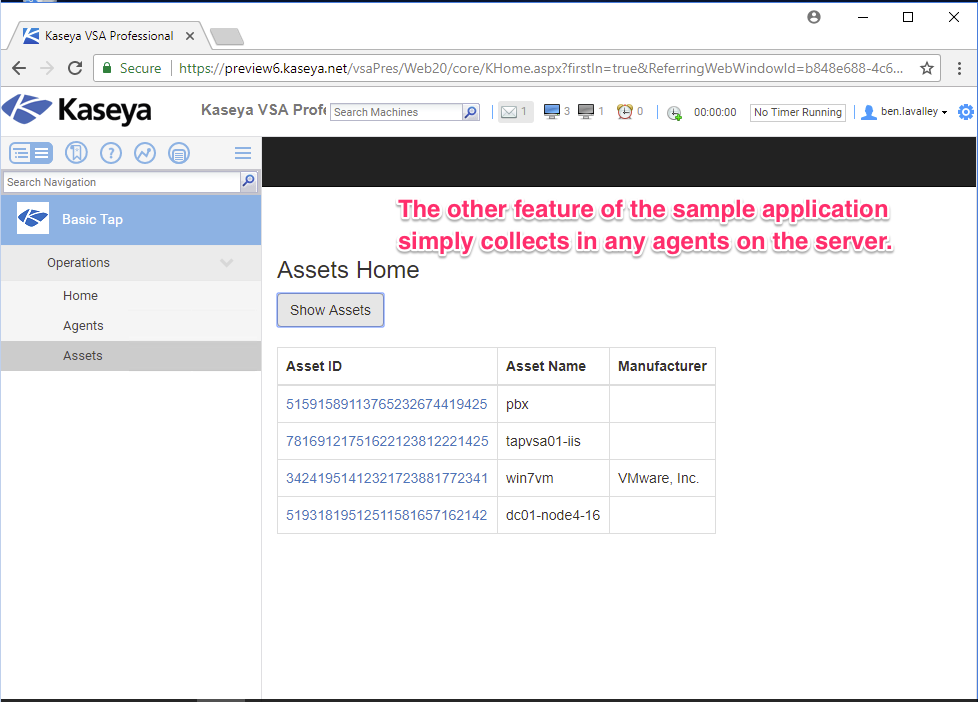
We’ll now showcase the module builder application so you can see how the “VSAZ” is initially defined.